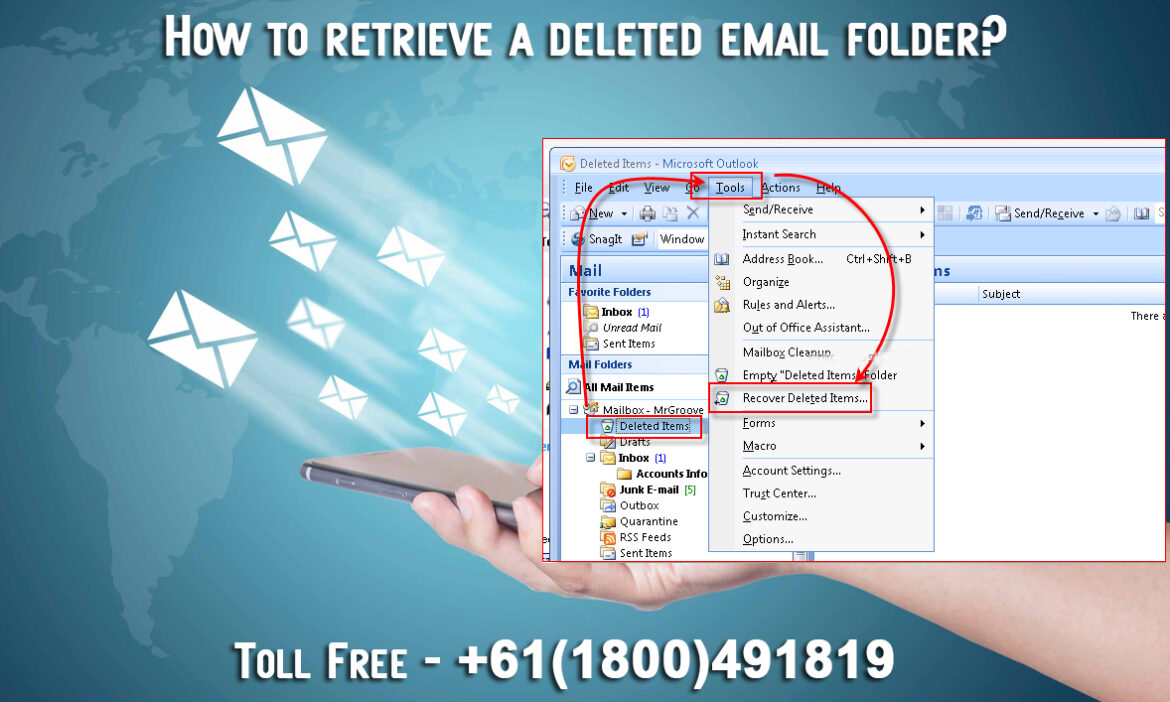
Email folders have been created to manage or organized emails in a better way. We get plenty of emails from different sources. Some of the emails are nothing but junk messages. People generally delete them. Some people may like to keep them aside so that they can read those emails once they get free time. Apart from that, emails are needed to be saved in different folders according to categories. For example, you can create an email folder which will only save banking and finance related emails. This is an effective way of managing the emails. It helps to find important emails without time wastage.
Deleting Email Folder Accidentally
Keeping emails in folders is a good practice. However, you may accidentally delete your email folder. It can happen for many people. If you have kids or pets at home, such accidental clicks on the computer may cause deletion of important files or folders. What should you do in such cases? Is there a way to retrieve the deleted email folder? Sometimes, you do not need a folder and thus you delete the folder. However, later you realize that you have also deleted some emails that were important to that folder. So, how to get back those emails? Is there any possibility at all? In the following section, you can find answers to these questions.
Steps to Recover Deleted Folders
The sad thing is that once an email folder is deleted, you cannot recover it. There is no way of restoring the folder. The good thing is that you can restore the deleting emails. Though you cannot get back the folder, you can definitely get back the emails inside that folder. You can always create a new folder, and then move the emails to that folder. The steps are simple.
Now, the question is how to restore the deleted emails? You can follow the steps below to restore your deleted emails.
- Login to your email account.
- Go to the “deleted Items” or “Trash” folder.
- In this folder, you shall get all the deleted emails. Make sure that you retrieve the emails within 7 days otherwise they can automatically be deleted from trash folder.
- The emails that you want to restore must be selected.
- Now, go to the toolbar to find the option that says restore emails. Click on that option to restore your emails.
Create a New Folder
The folder that you had deleted earlier can be replaced by creating a new folder. Name the folder with the exact name of your deleted folder. Now, start adding your restored emails to this folder.
Select all the emails that you want to move to the newly created folder. Now, click on “move” and then select the folder name where you want to keep the emails. With a few simple steps as mentioned above, you can get back your deleted folder.
These steps work for more or less all email services. It is to be noted that Gmail has labels instead of folders. However, the mechanism of folders and labels is the same for the email users.