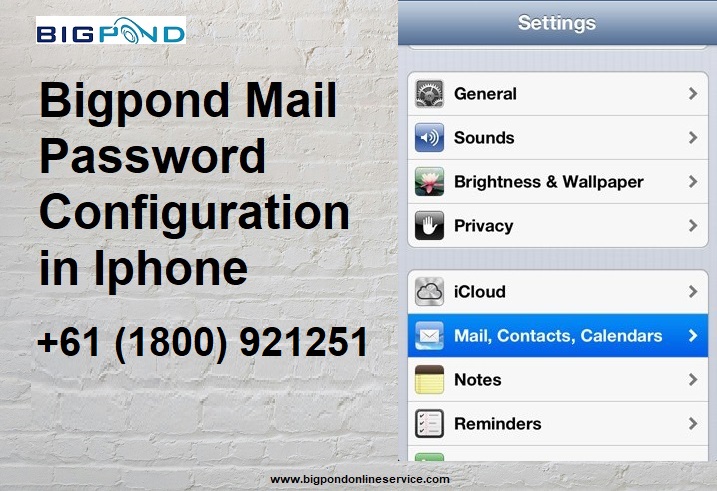
Bigpond Mail is an email service from Telstra that allows users to check their emails on different devices, including the iPhone. Setting up Bigpond Mail involves ensuring that precise settings are in place to enable email access and synchronization, which is quite common. One of the most frustrating challenges that users encounter is finding out how to set the Bigpond Mail password. In this guide, I will take you through how to effectively troubleshoot the Bigpond Mail password configuration problem and set it up on an iPhone.
How to Set Up Bigpond Mail on iPhone
The first step in setting up Bigpond Mail on an iPhone is to first add the email account through the Mail app. Users should go to Settings > Mail > Accounts and click on Add Account. However, instead of selecting a predefined email provider, users can select Other, as it permits Bigpond accounts to be configured manually, which, most of the time, needs to be done.
Once in the manual setup screen, users need to fill in their Bigpond email address along with the associated password. It is imperative that the most recently changed password is entered. Once those details are entered, users need to select either the IMAP or POP3 option. IMAP is recommended since it enables the use of multiple devices, while POP3 only allows for one device.
Setting Up the Incoming and Outgoing Mail Server
For proper email functionality, entering the correct incoming and outgoing mail server settings is essential. The incoming mail server should be set as mail.bigpond.com, with the username being the full Bigpond email address. The password should match the one used for account login. The recommended port for IMAP is 993 with SSL enabled, while for POP3, it is 995 with SSL .
For outgoing mail, the SMTP server should also be set to mail.bigpond.com. The username and password should remain set to the same Bigpond credentials. It is advisable to set the SMTP port at 465 with SSL enabled. After entering these details, pressing Save completes the configuration.
Steps to Change Bigpond Mail Password
Login problems as a result of password complications occasionally require resetting the Bigpond Mail password, which can be achieved by going to the Telstra account login page and clicking on the password reset link. This is then followed by a verification process, where users are commonly required to verify their identity using the phone number or alternate email that is linked to them. After the new password is created, they will need to go to the iPhone settings and under Mail > Accounts > Bigpond, update their new password for both incoming and outgoing mail settings.
Resolve Issues With Logging In
Users are often frustrated by login issues after providing correct details such as the username or email address and password. These issues may be related to an iPhone that hasn’t had a software update, an unreliable internet connection, or problems related to the accuracy of the server settings. If that fails, removing and then re-adding the account would refresh the configuration. It sometimes works—give it a try. And hey, don’t forget to reach out to Telstra. They may be able to help you.
Conclusion
In setting up Bigpond Mail, an iPhone user must pay particular attention to their email settings and the incoming and outgoing server details. Additionally, entering the correct password each time and updating it when necessary is crucial for smooth email access. With these outlined steps, anyone can manage their Bigpond Customer Support Number on their iPhone seamlessly.