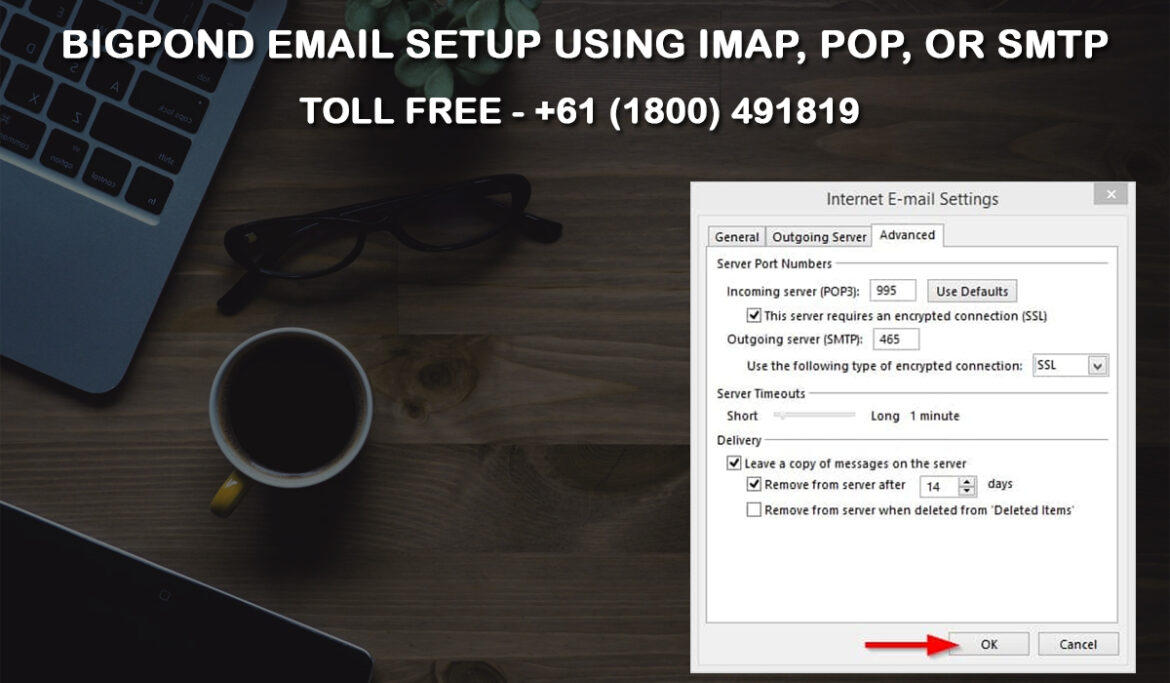
If a user is willing to set up their Bigpond mail using the Setup and Troubleshooting tool on the official website, then the tool is designed for assisting the user with basically each and everything like setting the email or remote accessing or sending and receiving mail. If not then, the user can go through the manual setup option. For configuring manually, the user must know the name of the server and their port numbers which includes IMAP as well as POP configurations. IMAP and POP are basically with the same function where user can download their emails to their mobile devices, tablets, or computer. The difference between them is that IMAP synchronizes the emails with the email server, like any changes in emails which could be the reply, delete or mark as read. These things will be updated on all the devices using the same email id. But on the other hand, POP will not synchronize email with the mail server. That’s why anything a user does to their email will appear on the current device rather than all the devices connected with the same email id.
The followings are the configuration of Bigpond email using IMAP, POP, or SMTP as mentioned below.
IMAP settings
- The account type must be IMAP.
- Incoming server address must be imap.telstra.com, port as 993, and encrypted connection as SSL.
- The outgoing server must be set as smtp.telstra.com, the port must be 465, and the encrypted connection must be SSL/TLS on port 465.
POP or SMTP settings.
- The account type must be POP3.
- The incoming server address must be pop.telstra.com, port as 995, and the encrypted connection must be SSL.
- The outgoing server address must be smtp.telstra.com, the port must be 465, authentication must be yes, and the encrypted connection must be SSL/TLS on port 465.
These are the step-by-step guideline that users can follow in order to setup their Bipond account using IMAP, POP, or SMTP. If there is any kind of issue raised, please contact the BIgpond Helpline Number team.