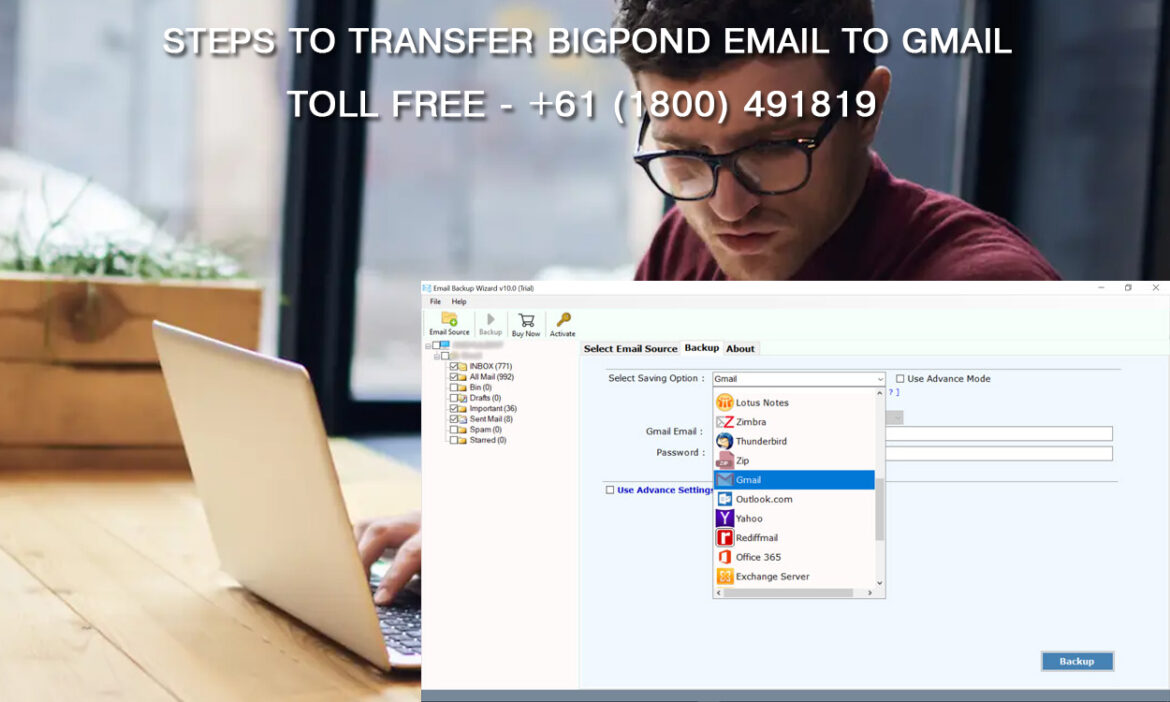
BigPond is one of the best internet service providers in Australia who provide email services. Now you might have registered for some services using your BigPond email id and you would also have registered to some of them using your Gmail address. This would cause a problem as you will have to continuously check both the inboxes. Instead, you can transfer your BigPond email to Gmail and that would solve your problem. Google Mail or Gmail is one of the most convenient mailboxes available in the market. The best part is most of Gmail’s services are free of cost. So, let us look at the ways by which we can operate our BigPond email using Gmail.
- Email Forwarding
If you wish to transfer your BigPond emails to your Gmail account, this is a great option available. With email forwarding, you will be able to see all your BigPond emails in Gmail. The below steps would help you set up the email forwarding facility in your BigPond account so that all emails are forwarded to your Gmail account:
- Sign in to your BigPond webmail.
- Click on Settings.
- Click on Email Forwarding.
- Click on the dot placed next to the ‘Forward mail to another account’ option.
- In the space provided, enter your Gmail address and then click on save.
- If you wish to keep a copy of the emails in your BigPond webmail, checkmark the option that states ‘Keep a copy in your webmail account’
With these steps, the email forwarding facility would be set up and you don’t need to check your BigPond webmail for your daily emails as you can directly check them in your Gmail account.
- Setting up your BigPond email on your Google Mail
The next option is to set up the Telstra email account on your Gmail account. With this option, you will be able to use Gmail as your email client. This would allow you to send or receive emails from your BigPond webmail using the Gmail interface. Isn’t it great? With this setup, it will be very convenient to operate your BigPond mailbox from one place. Given below are the steps to set up your BigPond account in Gmail.
- Log in to your Gmail account.
- Click on the Settings icon placed at the top right corner.
- Click on See all settings.
- Select the ‘Accounts and Import’ option.
- You will find two options in the form of ‘Send Mail as’ and ‘Check mail from other accounts’. We need to set up both of these.
- Click on ‘Send Mail as’.
- Click on ‘Add another email address you own’. A popup box would come up.
- Enter your name and your BigPond email address in that box and then click on Next.
- In the second part you will need to enter the SMTP details. Enter the SMTP server name as ‘mail.bigpond.com’, enter your BigPond email address, and your password.
- Then, click on ‘Add Account’.
- Now, in the ‘Accounts and Import’ section, beside ‘Check mail from other accounts’, click on ‘Add a POP3 mail account you own’. A popup box would come up.
- Enter your BigPond email address in the box and click on ‘Next Step’.
- Now you will have to enter your BigPond username (BigPond email address) and password.
- Click on ‘Add account’.
With these steps, you will be able to set up your BigPond email to Gmail. You can also verify if the configuration is successful by sending a mail to your BigPond email address from your Gmail account. You will receive an email in Gmail from yourself and that would mean that your configuration is successful. Call for Bigpond Customer Service Number for resolve these issues.